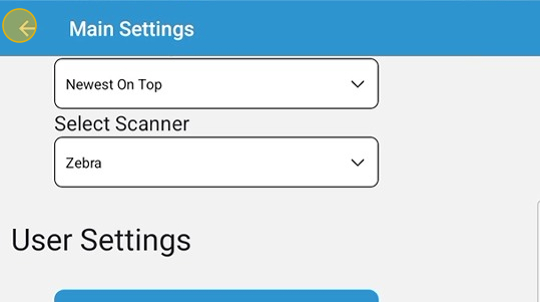Settings for Mobile
After downloading the HME360 App from the Google Play Store or Apple App Store, users can log in and adjust settings to enhance their mobile experience as needed for their company’s practices. The user may update their choices at any time. If the app needs to be reinstalled, users may need to update their choices again.
1. From the “Home Screen”, Tap the Cog.
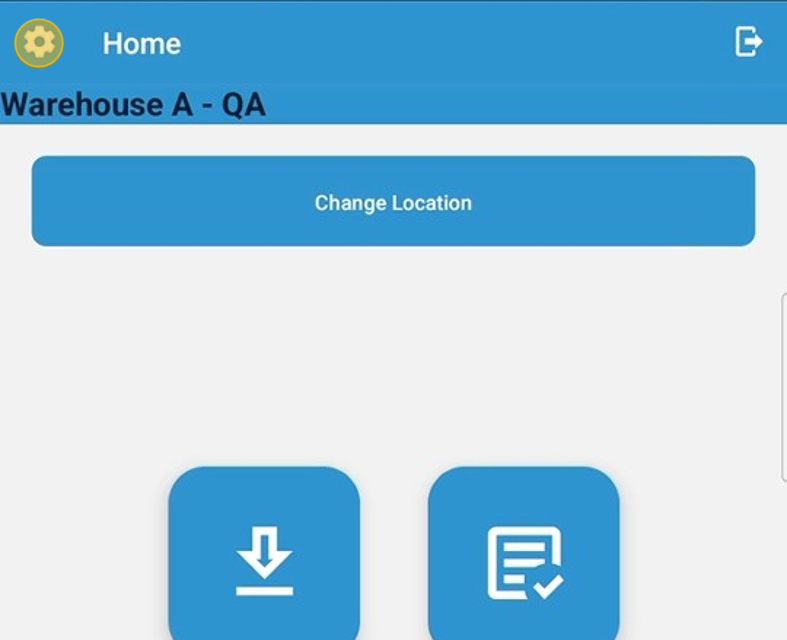
2. Tap Here to all Auto Add in Cycle Count. Instead of the user having to add all of the extra/new products caught on a scan in , this will automatically add them unless the user manually removes them.
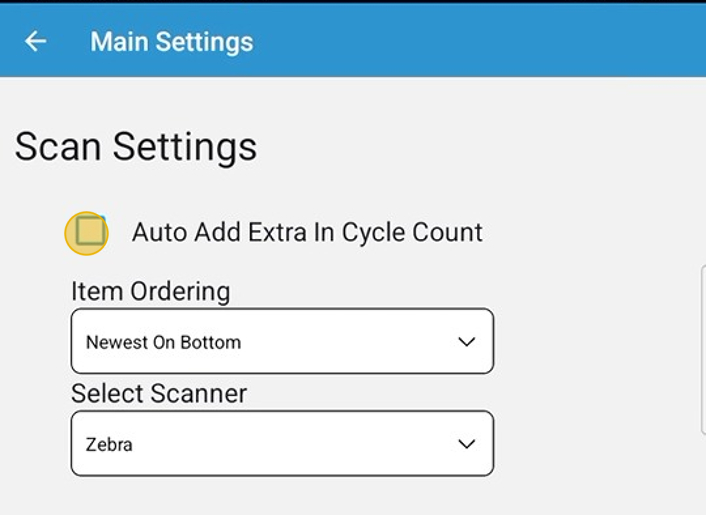
3. A blue check means it is enabled.
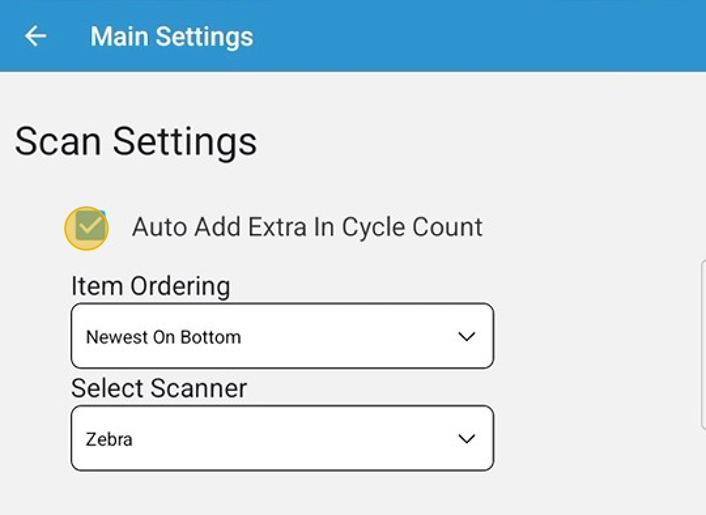
4. Open the “Item Ordering” dropdown to select the preferred order. When scanning, the items scanned will appear in this order. Default is “Newest on the Bottom”.
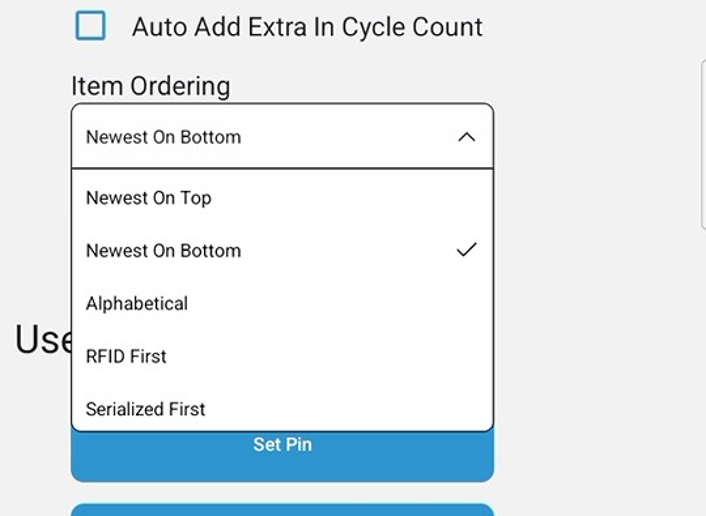
5. Tap
- “Set Pin” – to set or change your PIN.
- “Set Location” – to change the location chosen at login (this option is available from the “Home Screen” and “Update Screen”.
- “Refresh Inventory” – Updates the cache to reflect the most recent changes.
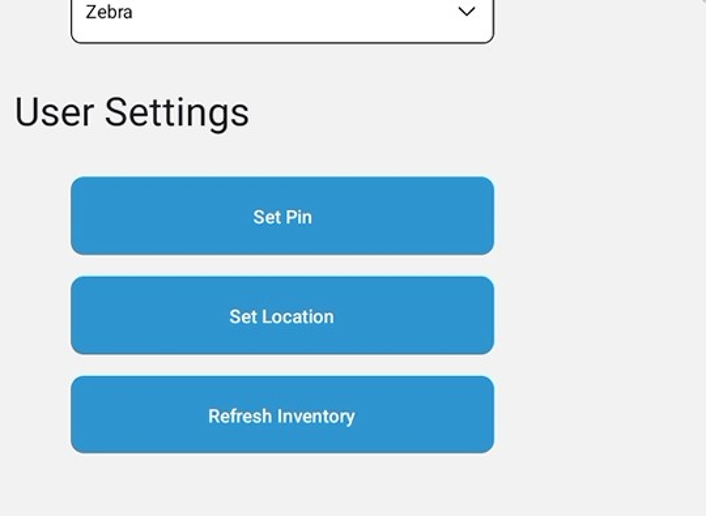
6. Tap here to select your reader type. The default option is Zebra. If you are unsure of your handheld type, please contact HME360 support for assistance. (support@hme360.com)
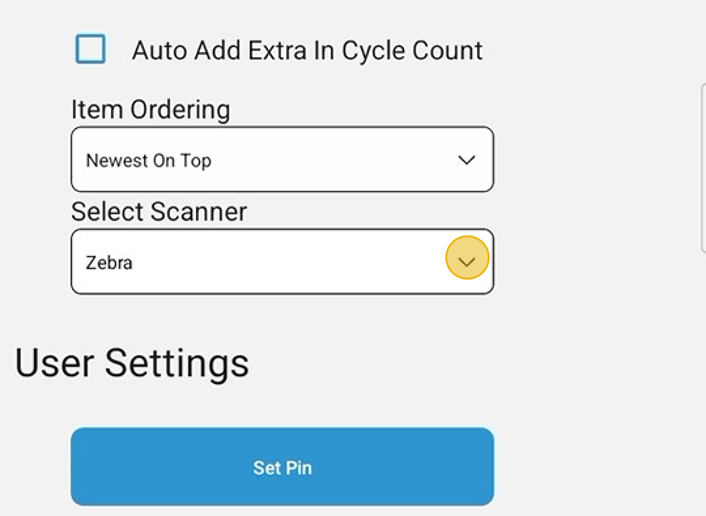
7. Tap the “RFID Only” checkbox to remove the RFID filtering option. If chosen, only products that are RFID required will be scanned or can be changed by a scan. By default, it is enabled, but can be removed here or during the scan by tapping the Filter option at the bottom of the screen. It will be in red. If a nonRFID tag is read, the code will not be recognized.
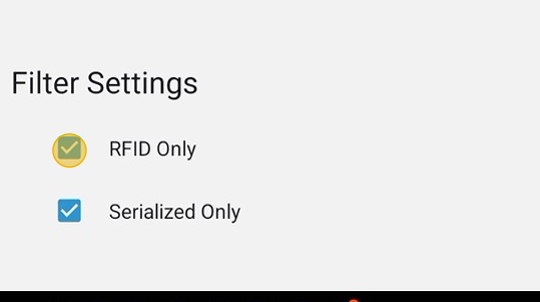
8. This is what it will look like when the filtering is removed. It may be turned on again during scans by opening the filter option at the bottom of the screen.
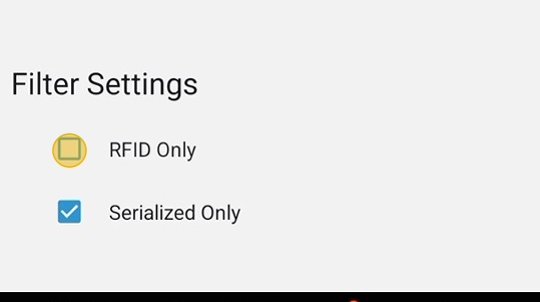
9. Tap here to turn off Serialized Only. By default, this is on, but may be turned off by unchecking the box or, during scans, uncheckingit in the filter option at the bottom of the scan screen. Only serialized items may be scanned or affected by the scan when “Serialized Only” is on.
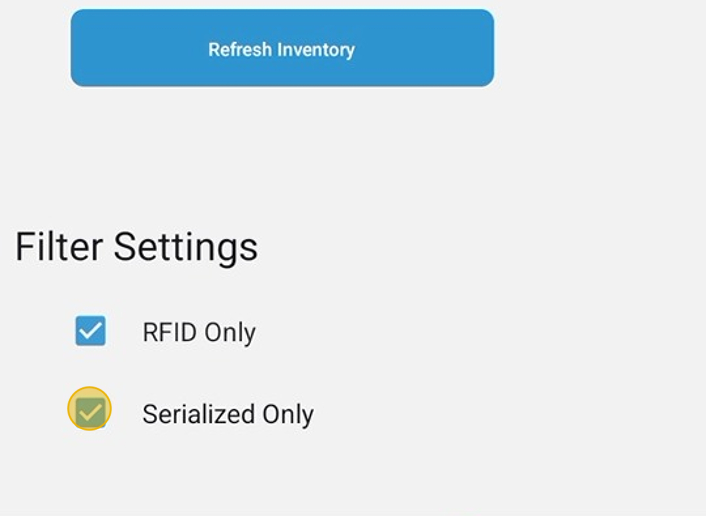
10. Tap to go back to the previous screen, the options chosen will be saved when made on this screen.