Locating Tags in the Scan Detail Screen and Exceptions.
Tag Locate is a feature that will help a user locate tagged equipment. The equipment must be RFID tagged and located within 15-20 ft. Tag locate is accessed by selecting Update from the Home Screen, then an Inventory Flow like Inventory Count, Add Inventory, Cycle Count, or Adjust Inventory. Scan, and then long-press on the item to locate.
Alert: Equipment or Supply MUST be RFID tagged to use the locate function
1. From Home Screen, Tap “Updated”.

2. Tap on Inventory Flow/Process required.

3. Wait for the RFID Handheld Scanner to connect, then scan.

4. If a product exception occurs, such as “On Rent” or “In Repair”, tap “Locate” in the pop-up to locate that product, and proceed to step 7. If that isn’t the product that needs to be located, then go to the next step.

5. After scanning in an Inventory Flow or Tag Locate, or entering Inventory View, long-press (press on a product’s name until the screen changes).

6. Tap on “Locate”
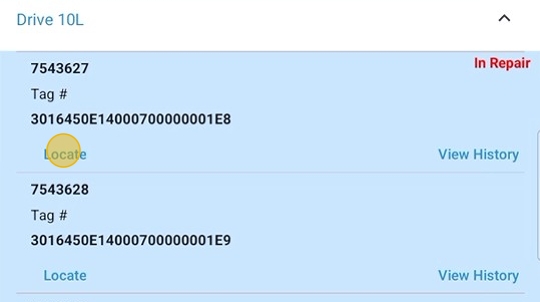
7. Slowly squeeze and release the Trigger on the Scanner, moving the scanner side to side and up/down as you move.
The bar on the mobile screen will appear, and beeping will occur when the tag is detected. The beeping will become more frequent and the bar will increase in size and change from red to green as the distance decreases between the scanner and the tag. Continue to move in the direction of increasing beeps and growth of the bar.
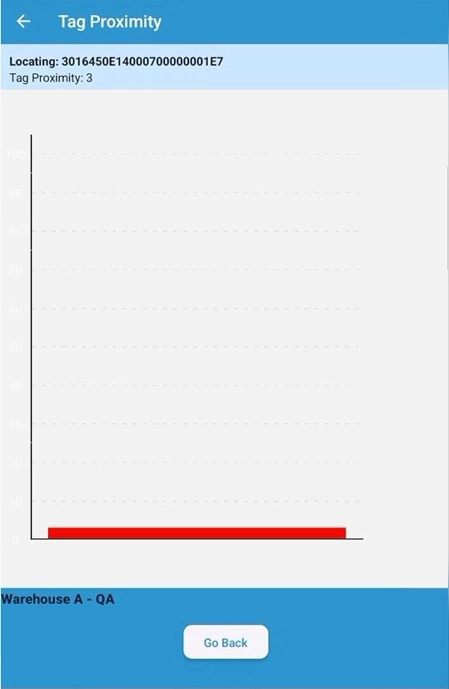
Tip: – If you hold the trigger for too long, the scanner will continue to beep after the trigger is released. Wait until the beeping stops to pull the trigger again.
- The bar will go to 90-100 when you are next to it.
- If the screen stops updating, but the scanner is still beeping, tap the “Go Back” Button and long-press on the item again.
8. Tap “Go Back” to exit locate mode.
