Adjusting PAR/Reorder for Closets Uploading and Downloading Spreadsheets
1. Click “Configurations”

2. Click “Locations”
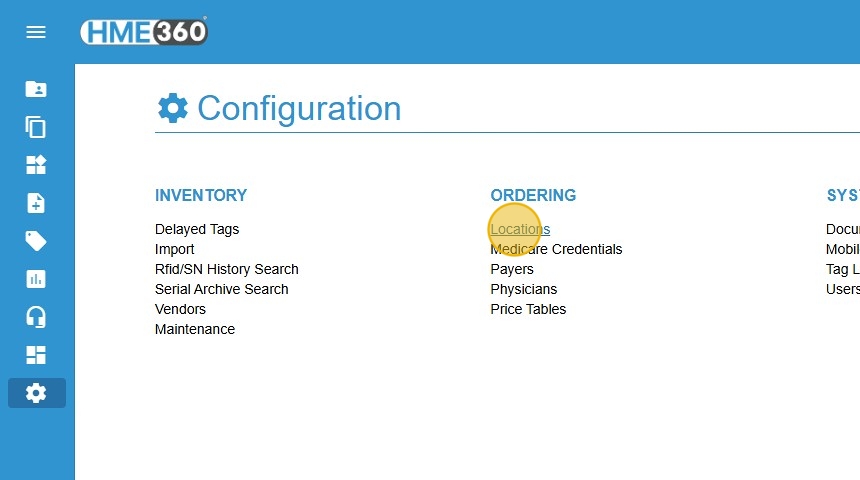
3. Click “Vendors” on the Facility Card

4. Click the Download Cloud

5. Open the download. Edit the PAR and Reorder with the amounts needed.
- PAR = The amount the inventory should be above. When it goes below this amount, it will trigger a Pick List to refill or a Requisition for reorder.
- Reorder – Amount to add to the order to help cover amounts continually removed from the closet while the order/pick list is being filled.
Continue for each item that will need a PAR/Reorder down the Column. If PAR=0, then when it is out of stock, there will be no visual warning to refill.

6. Click “Save”

7. To finish, click the Upload Cloud and select your updated spreadsheet.
After upload, you will receive a success message on the screen.
