Serial Number Scan Errors
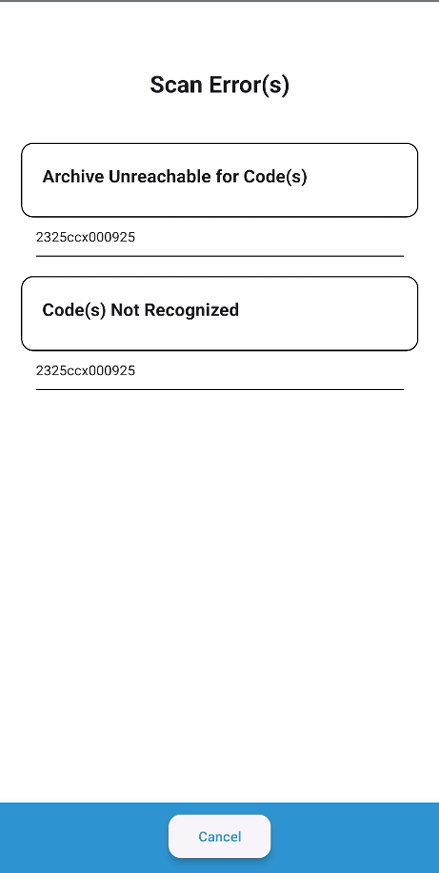
Process: Inventory Count/Add/Adjust and Cycle Count
Cause: Loss of Internet Connectivity or Serial Numbers have not been imported in from ERP.
Occurs: Received after tapping confirm on scan of a Serial number that has not been added to HME360 previously and ERP (Brightree, Bonafide, etc.) sync is enabled.
Solution: Scan Serial Number again, prior to tapping confirm button move to area with better connectivity then tap on confirm or enable cellular services on mobile device OR Have Supplier Admin or Location Manager check to see if the SN is in the Serial Archive, if not import the product fro the location. Add Serial Number through Create Tags/Create Tags/Search Product.
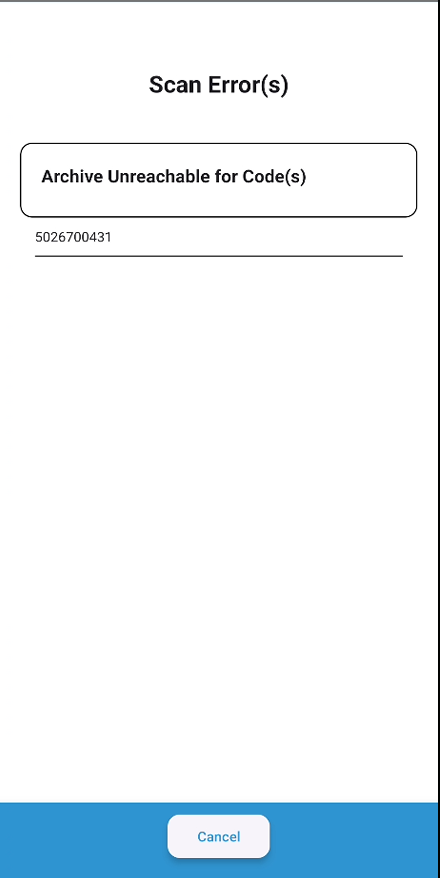
Process: Inventory Count/Add/Adjust and Cycle Count
Cause: Loss of Internet Connectivity.
Occurs: Received after tapping confirm on scan of a Serial number that has been added to HME360 previously and ERP (Brightree, Bonafide, etc.) sync is enabled.
Solution: Tap Cancel. Item will be in scanned products. move to area with better connectivity or enable cellular services on mobile device, then tap on “Submit” .
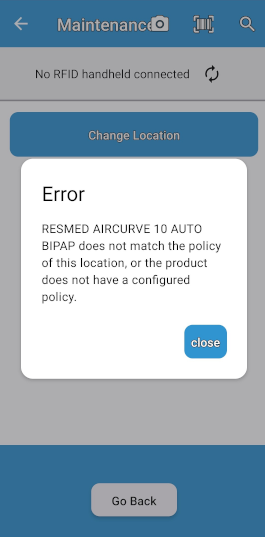
Process: Maintenance
Cause: The product does not have maintenance toggled on in the Configuration>Vendor section on the web or the location set for the scan has no policy/maintenance assigned.
Occurs: After scanning a serial number, product code, ERP Item ID or other identifying code in the Maintenance flow on mobile (Home>View>Maintenance).
Solution: Tap “close”. A Supplier Admin/Location Manager will need to log in to the Web App and set up maintenance in the product and/or the zone.
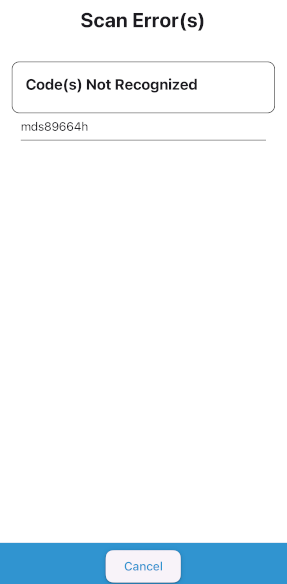
Process: Inventory Count, Add Inventory, Cycle Count, Create Tags, Adjust Inventory, or Transfer
Cause: The product is not enabled in Configuration>Vendor section on the web or code scanned is for a product that is not included in the filter. Example: Product is not Serialized and filter is set for Serialized only.
Occurs: After scanning a serial number, product code, ERP Item ID or other identifying code in Inventory Count, Add Inventory, Cycle Count, Create Tags, Transfer, or Adjust Inventory
Solution: Tap “close”. A Supplier Admin/Location Manager will need to log in to the Web App and set up the product for the supplier or update the filter at the bottom of the page and remove the filter, preventing the product from being included in the scan.