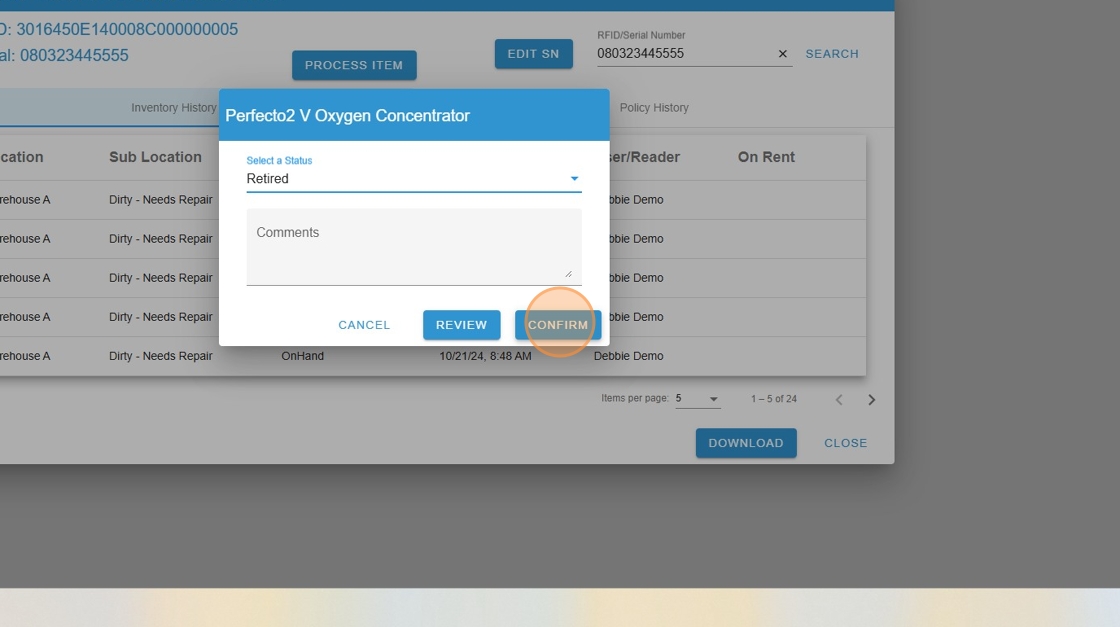Change in RFID/Serial Number Search
Changing an Item’s Status in Inventory View
This workflow will allow you to change an item’s inventory status from the web inventory location view. Serialized and/or RFID-tagged items on hand or exited may be changed. Choose from the following Statuses: Retired, Disabled, or Dispensed.
1. Locate your item in inventory view or search and click on the ellipsis (⋮)
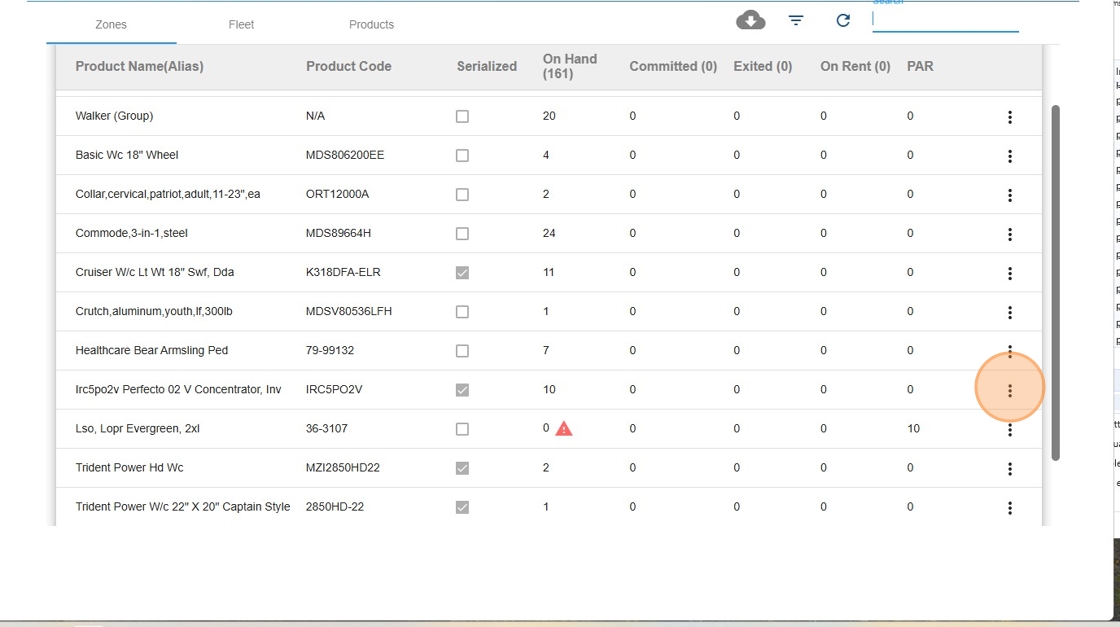
2. Choose Open
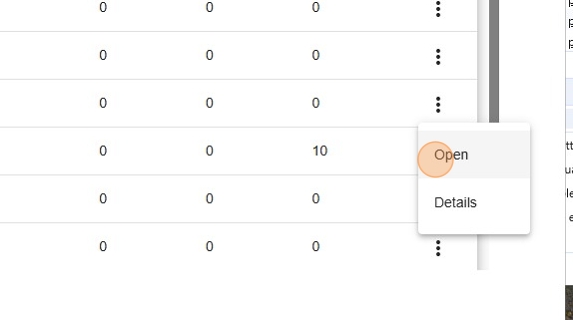
3. Click ellipsis or ⋮ at the end of the product you need to change.
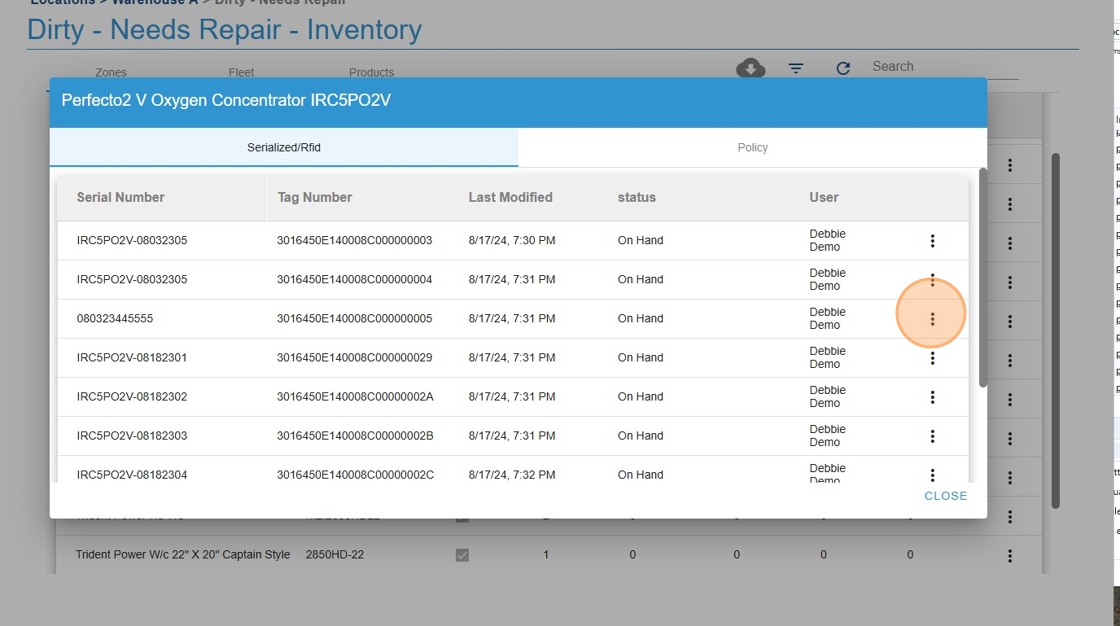
4. In the pop-up menu, select Retire, Disable, or Dispense. You may instead choose View History to change the status (Go to Step 6).
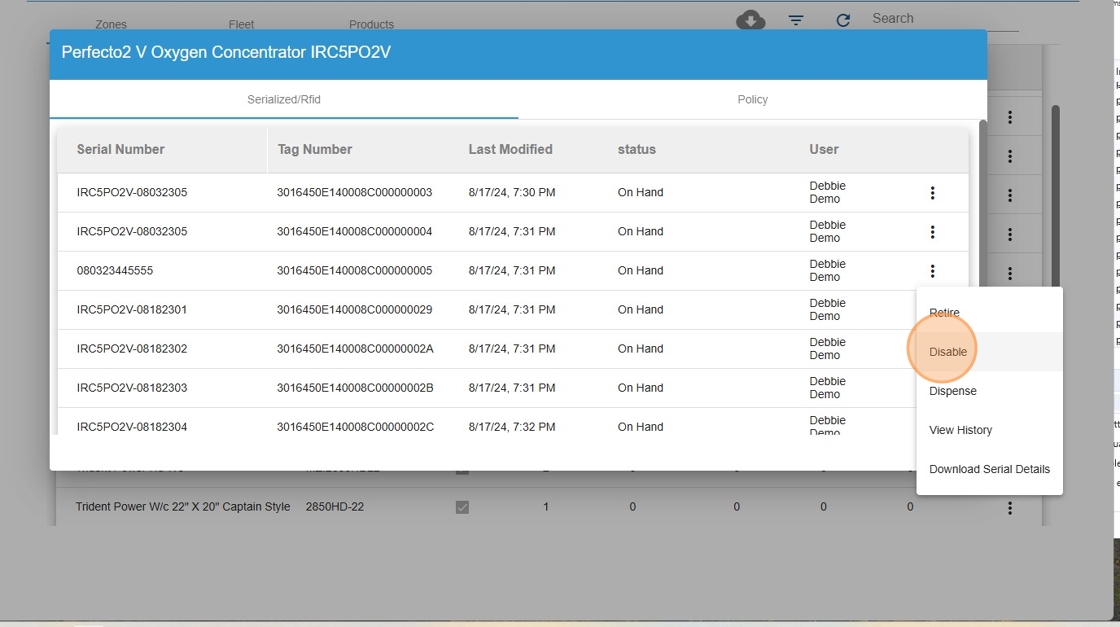
5. In box that opens you can select another status, enter notes (why a tag is disabled, retired reason, etc.), click review to have it moved to the Admin Console for review/approval, or confirm. If you are not a Supplier Admin or Location Manager, it will automatically move it to the Admin Console for review.
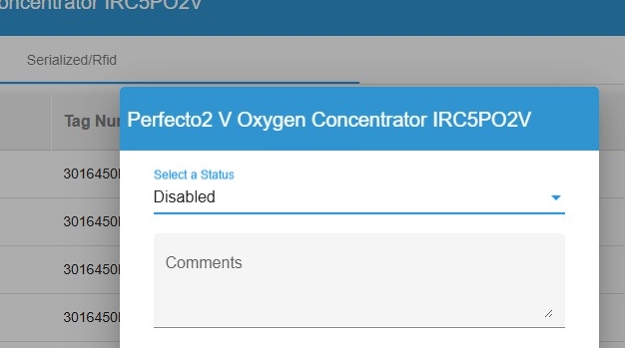
6. Item History will open, click “Process Item”.
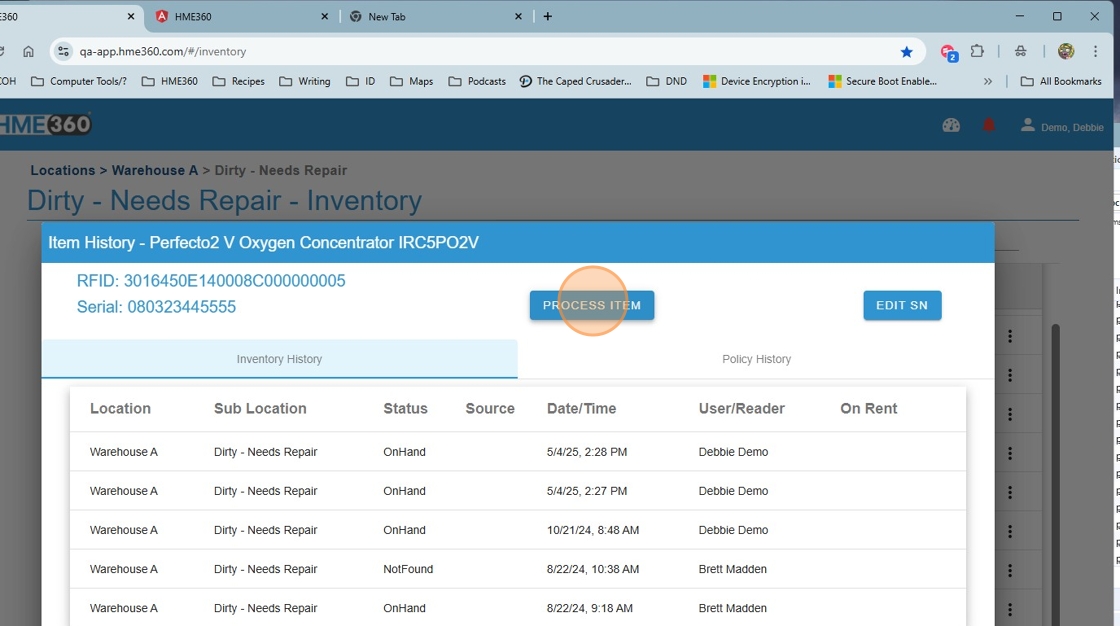
7. In the box that opens, select another status in the dropdown, enter notes (why a tag is disabled, retired reason, etc.), click review to have it moved to the Admin Console for review/approval, or click confirm. If you are not a Supplier Admin or Location Manager, it will automatically move it to the Admin Console for review.
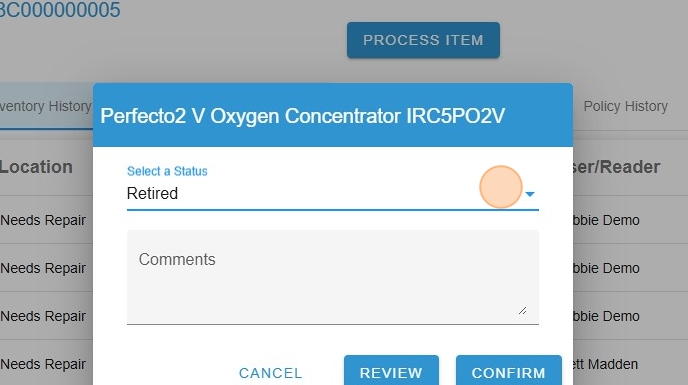
8. Click “CLOSE”. The item/tag will be removed from view.
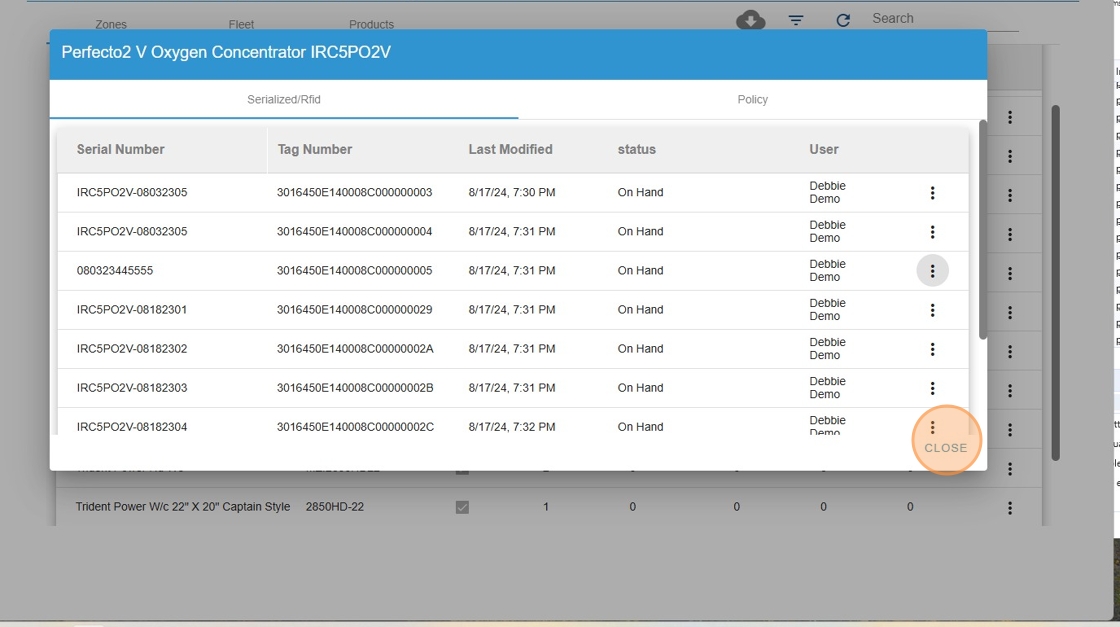
9. Click refresh (next to “Search”) to update the page view
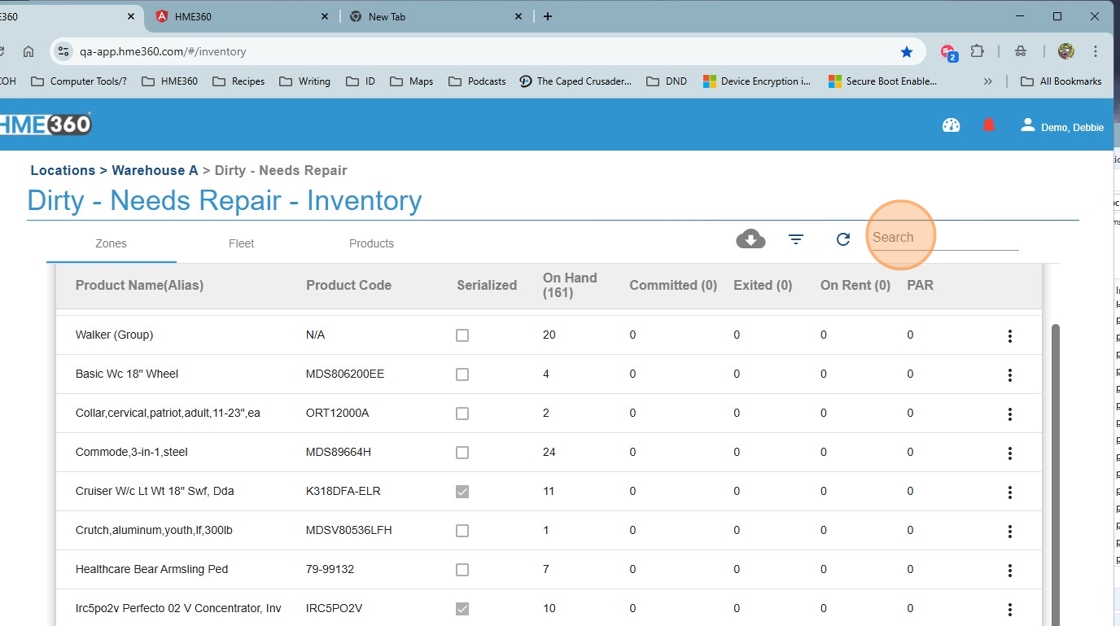
Made with Scribe
Changing an Item’s Status in RFID/Serial History Search
This workflow will allow you to change an item’s inventory status from the web in RFID/Serial History Search. Use this flow to correct previously retired or disabled tagged items. Choose from the following Statuses: Retired, Disabled, Dispensed, or Onhand.
1. From the left menu, click “Configuration.”
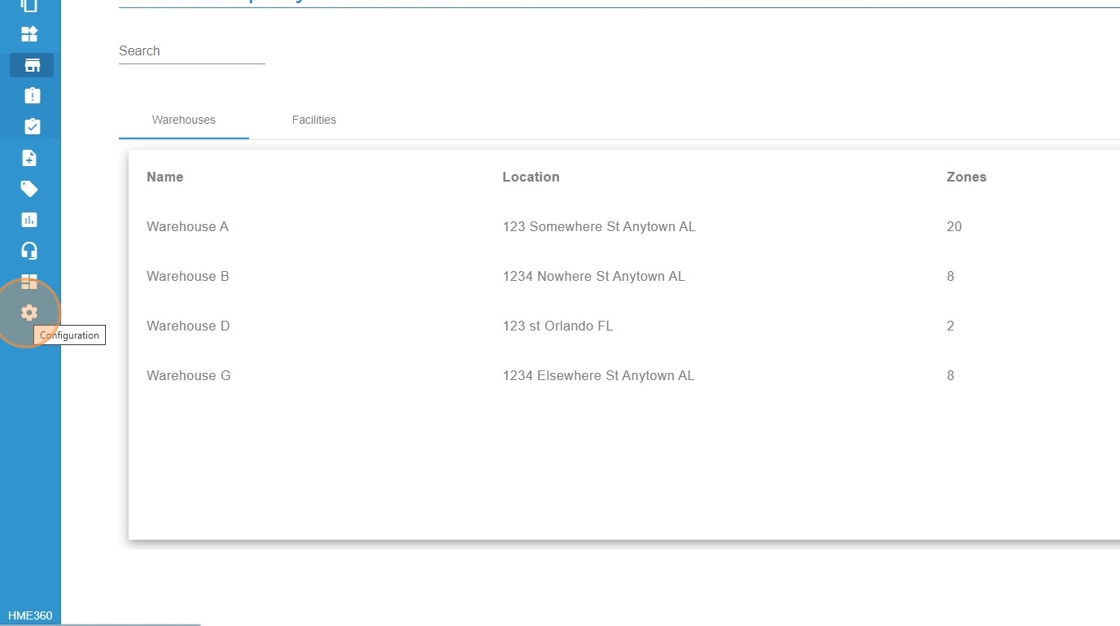
2. Click “Rfid/SN History Search”
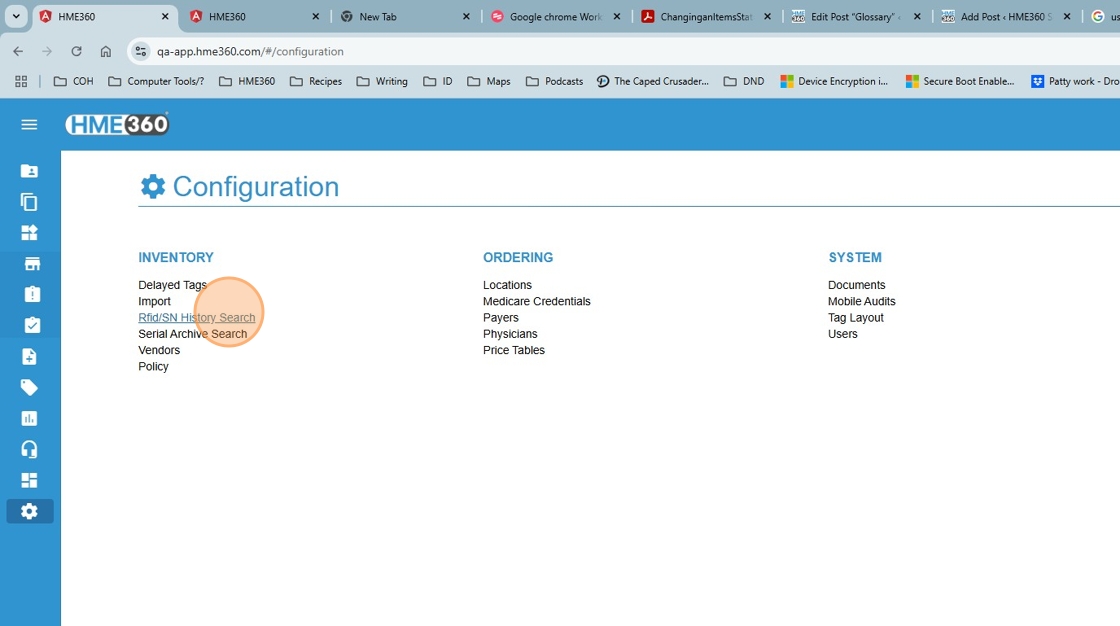
3. In RFID/Serial Number field, paste or type the RFID/Serial Number. Click “SEARCH”
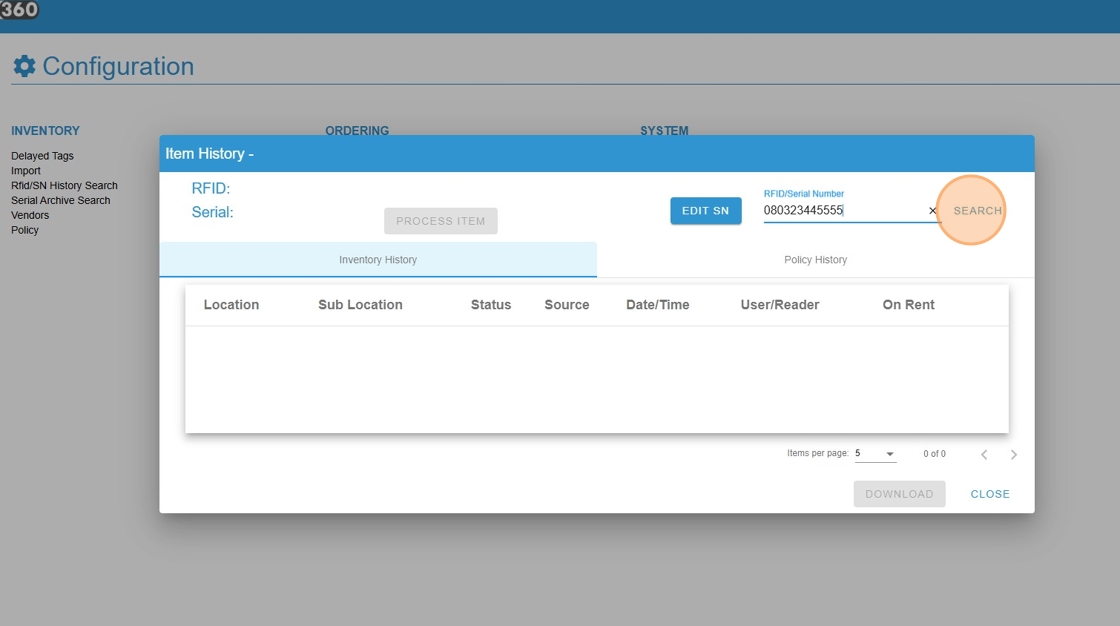
4. Once search results appear, click “Process Item”
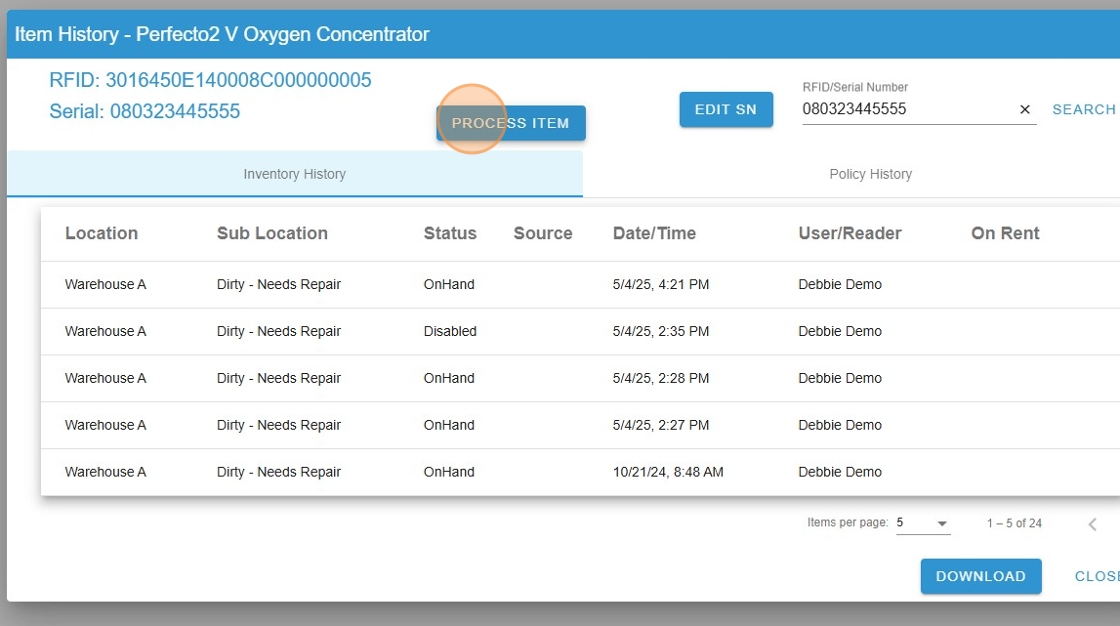
5. Click arrow to select status needed from list.
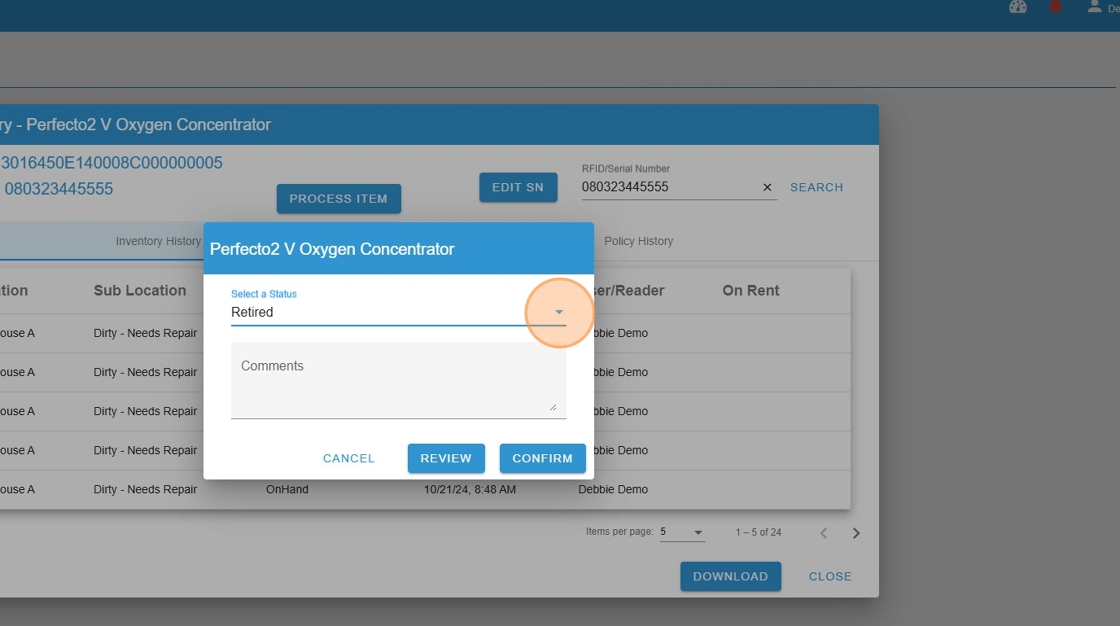
6. Click on the desired status.
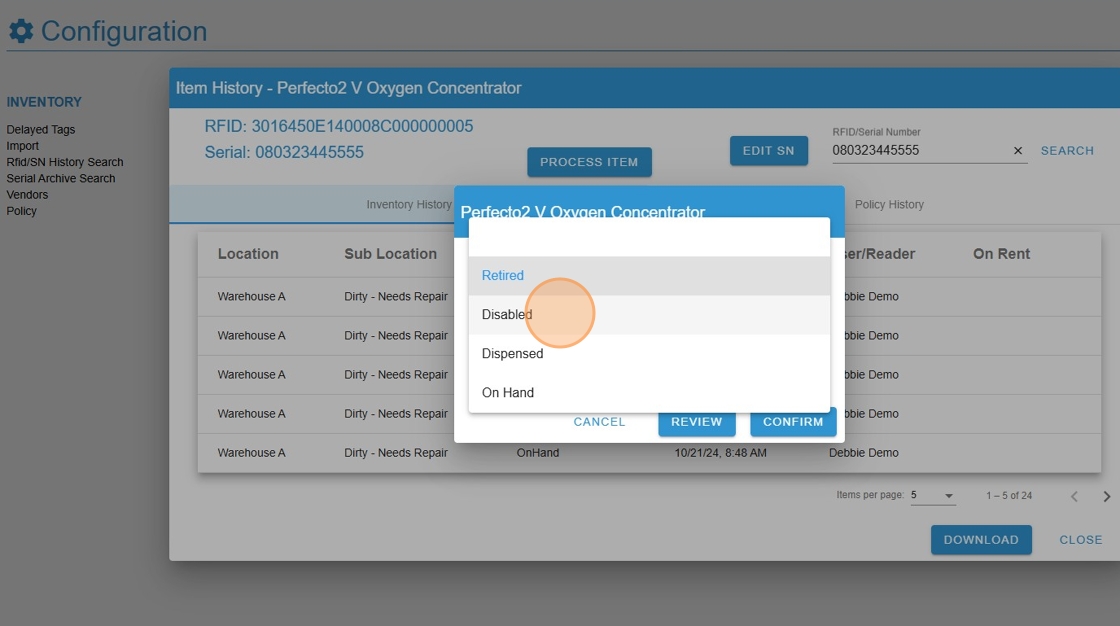
7. Enter notes (why a tag is disabled, retired reason, etc.) in the “Comments.” Then click “Review” to have it moved to the Admin Console for review/approval or “Confirm” to complete processing. If you are not a Supplier Admin or Location Manager, it will automatically move to the Admin Console for review.