Using the Locate Feature in View
Tag Locate is a feature that will help a user locate tagged equipment. The equipment must be RFID tagged and located within 15-20 ft. Tag locate is accessed by selecting View from the Home Screen and then Locate.
Alert: Equipment or Supply MUST be RFID tagged to use the locate function
1. On Home Screen, Tap “View”.

2. Tap “Locate”.
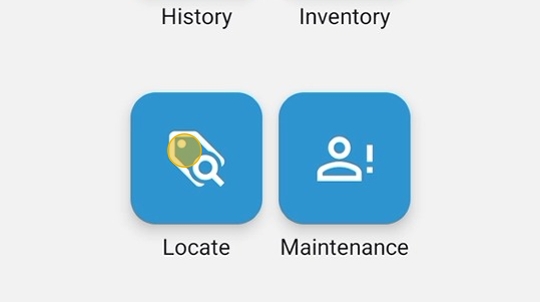
3. After the RFID Scanner connects, scan the area to see all tags in the area. Product information will appear on the screen.
- Unknown – Blank RFID tags and RFID tags not matching HME360 format
- Other – RFID tags that do not match the Supplier’s ID number but are in the HME360 format. These are usually test tags used during setup.

Tip: –
-
Tap the camera icon to scan a barcode for a SN or RFID number to locate.
-
Tap the Text Field icon (Icon to the right of the Camera Icon) to enter a SN or RFID to be located.
4. Long-press on the item’s name (press on a product’s name until the screen changes).

5. Tap on “Locate”

6. Slowly squeeze and release the Trigger on the Scanner, moving the scanner side to side and up/down as you move.
The bar on the mobile screen will appear, and beeping will occur when the tag is detected. The beeping will become more frequent and the bar will increase in size and change from red to green as the distance decreases between the scanner and the tag. Continue to move in the direction of increasing beeps and growth of the bar.
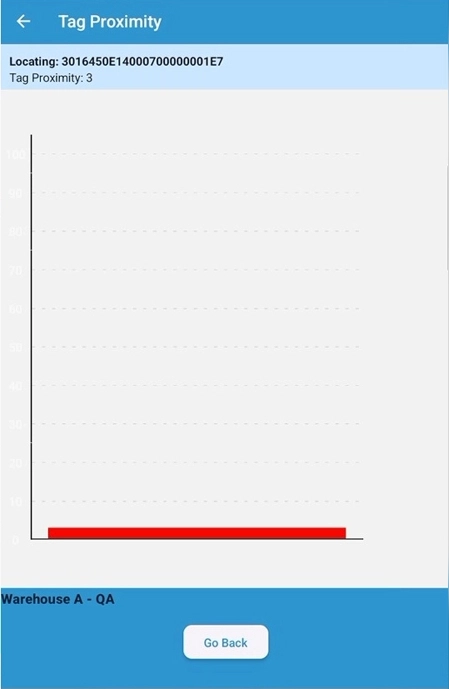
Tip: – If you hold the trigger for too long, the scanner will continue to beep after the trigger is released. Wait until the beeping stops to pull the trigger again.
- The bar will go to 90-100 when you are next to it.
- If the screen stops updating, but the scanner is still beeping, tap the “Go Back” Button and long-press on the item again.
7. Tap “Go Back” to exit locate mode.
