Camera Barcode Scan – Multiple
A User can use their mobile device’s camera to scan barcodes in the Inventory Update options. The User can capture and submit multiple Barcodes in one scan, selecting all or choosing which to submit.
1. Tap Update

2. Tap the needed Inventory Option.

3. Tap the Camera Icon in the Inventory Process

4. Tap this toggle to turn on the Read Multiple. The camera can now be used to scan multiple items’ barcdoes.

5. Move the camera over the barcodes. As the barcodes appear on the screen, the number of scanned barcodes will appear where the arrow is pointing. After capturing the barcodes required, tap on the “Show Codes Scanned” button.

6. Tap each barcode required by tapping. A Checkmark will appear by each barcode chosen.

7. Tap the All Box to choose all barcodes scanned. Once selected, tapping on the code will remove it from submission – the check mark will disappear.

8. Tap “Confirm Selection” to submit the scanned barcodes.

9. Tap Here to open a number pad to enter the number of tap on the “+” or “-“

10. Tap on “Submit” to submit all scanned items
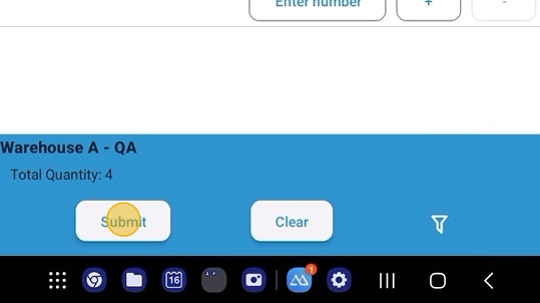
11. Tap on the “Return to Home Page” once the scan is submitted.
