If Referral Management is connected to a facility’s electronic health/medical records system (EHR/EMR), this page will be populated with a patient listing.
Screen Navigation
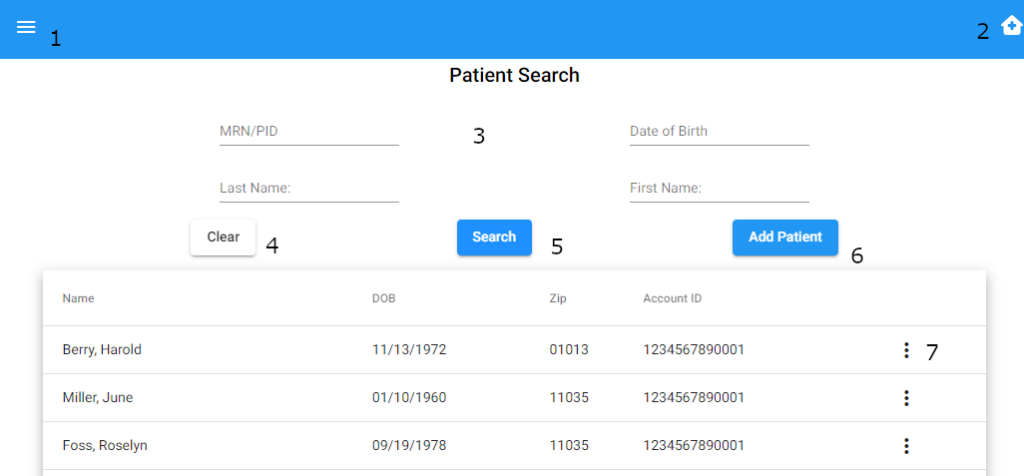
- Left menu – selecting Patients will return user to Referral Mgmt Dashboard, Logout returns user to login, and Inventory – opens a tab with the web app to the inventory screen for the facilities associated with user.
- Location Selection – allows user to change location, will return user to the Referral Mgmt Dashboard.
- Patient Search – search the list by entering information in the blank (e.g. a few letters of first/last name, date of birth year.
- Clear – Clear entered search criteria.
- Search – Search by entered search criteria.
- Add Patient – Skip patient list and add a new patient. Use if EMR/EHR listing is blank or you cannot find the desired patient to start adding the patient.
- Ellipsis – Select Ellipsis on the line on the desired patient and select add in the options. This will prepopulate the selected patient’s information and start the referral process.
Adding a Patient from EHR/EMR
- Search for Patient
- Tap Ellipsis on the needed patient’s line, select add
- Pop-up will ask if user wants to add the patient
- Cancel returns user to list
- Confirm will take user to Patient Demographic in Referral Flow
Adding a Patient with Blank Referral
- Tapping “Add Patient” Button will take patient to step one in the Referral Flow. All blanks in the Referral will be blank.