After selecting Add patient on Patient List the screen opens to New Patient (patient not in Patient Listing) or Edit Patient (Patient Listing populating data).
Screen Layout
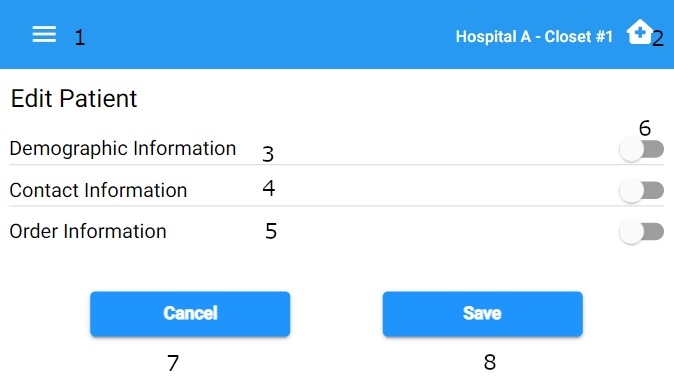
- Left menu – selecting Patients will return user to Referral Mgmt Dashboard, Logout returns user to login, and Inventory – opens a tab with the web app to the inventory screen for the facilities associated with user.
- Location Selection – allows user to change location, will return user to the Referral Mgmt Dashboard.
- Demographic Information – Basic Demographic Information for Patient. This will default open (not collapsed).
- Contact Information – Additional Information for Patient and Emergency Contacts. This will default to closed (collapsed).
- Order Information – Information for Ordering Physician. This will default to closed (collapsed).
- Collapsed/Not Collapsed Switch – Opens/Closes Sections to permit viewing/editing of data.
- Cancel – Edit/Add returns user to Referral Mgmt Dashboard.
- Save – Saves information and moves to Step 2 Assigning Equipment.
Demographic Information
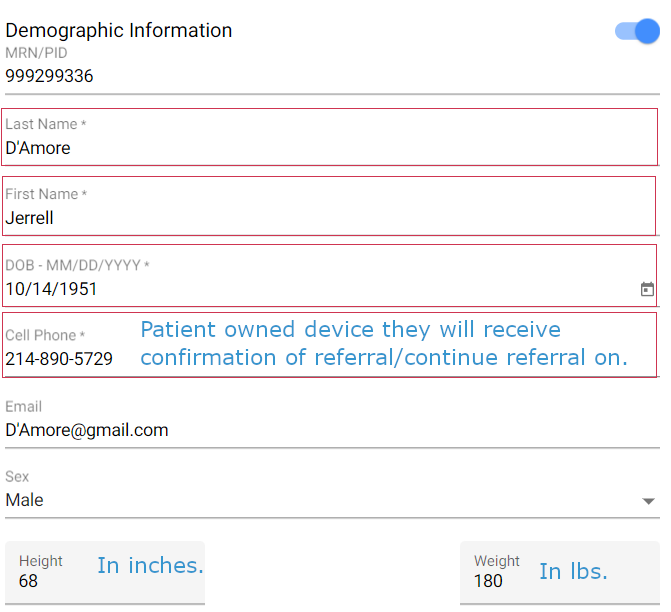
Notes:
- MRN/PID – Facility/Clinic/Practice’s Identification number for the patient
- Patient will be able to edit this information if sent to their device to continue the referral.
- Height and Weight – Must be entered by clinician, patient cannot enter/edit this information later.
Contact Section
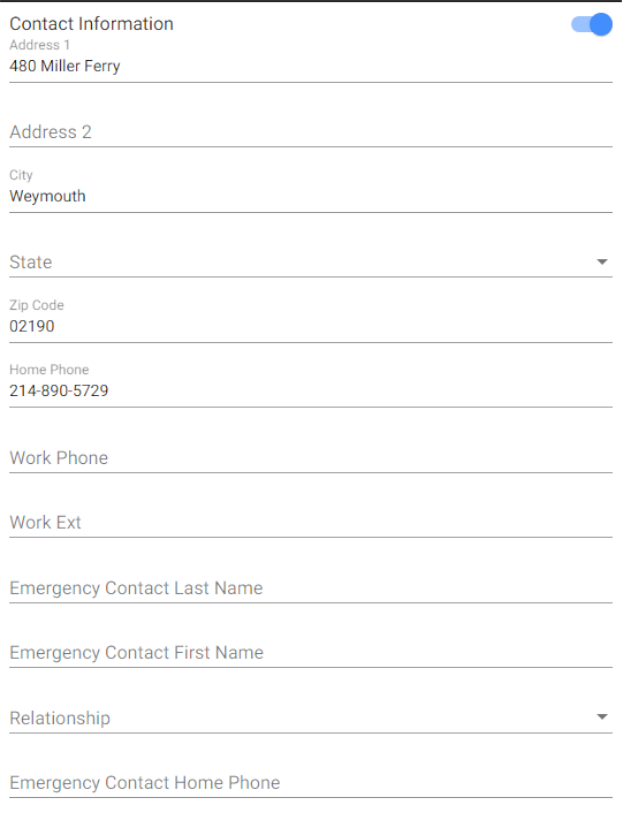
Notes
Contact information for patient and emergency contact. None of the fields are required by the system, but may be requested by the supplier. All of these blanks may be edited/completed by patient when sent to their device or when clinician shares their device with patient.
Order Information
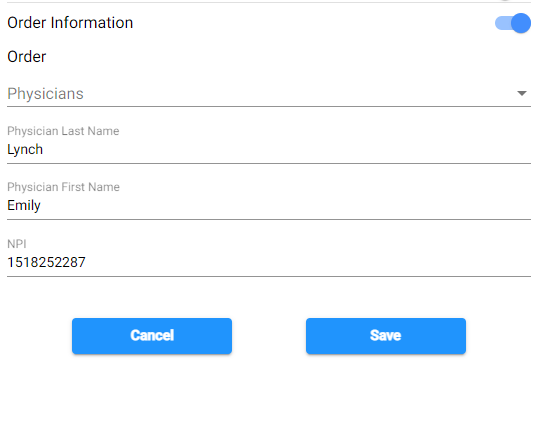
Notes
- All fields are required.
- Dropdown can be used to select previously entered physicians.
- Tap “Cancel” to quit referral – all changes will be lost.
- Tap “Save” will save all changes and allow user to Continue to the next step or return to Referral Mgmt Dashboard.
Pingback: Patient List – Adding New Referral – HME360 Support Portal